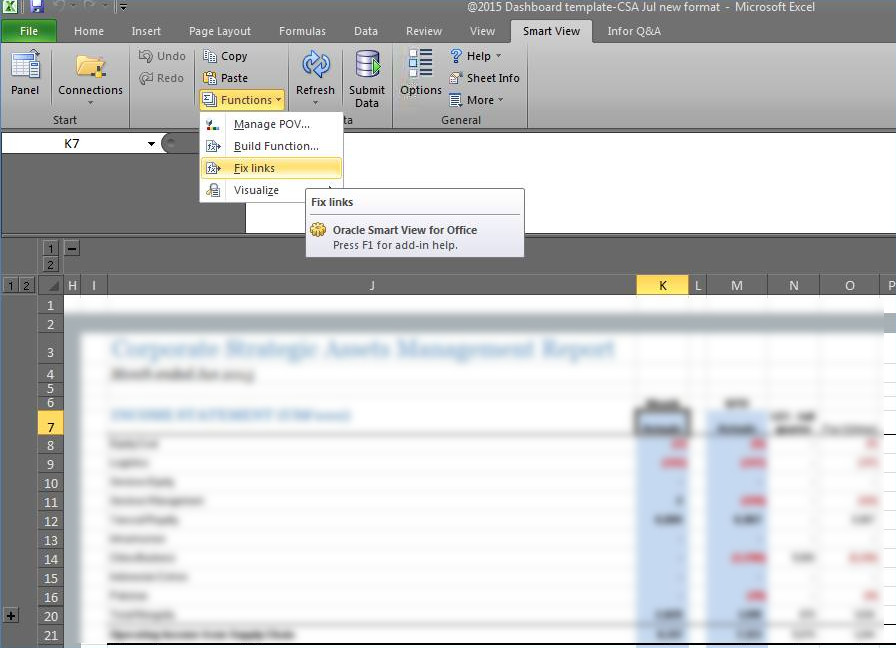We just lived our new 11.1.2.3 version Hyperion. Users start to use the system. Some of users have self-made SmartView function template. We told those users they can open templates in the new version SmartView. Data will be refreshed.
However, it seems not that easy. Most of users will get an “Edit link” window pop out when they open their templates.The default path of HsBar.xla are different at 11.1.1.3 and 11.1.2.3. In 11.1.1.3, the default path will be C:HyperionProductsFoundationSmartViewBinHsBar.xla. However, in 11.1.2.3, it is C:OracleSmartViewbinHsBar.xla. Excel cannot find HsBar.xla in original path anymore. If you select “Not Update” at “Edit Link” window, you will get below formula at your SmartView cells.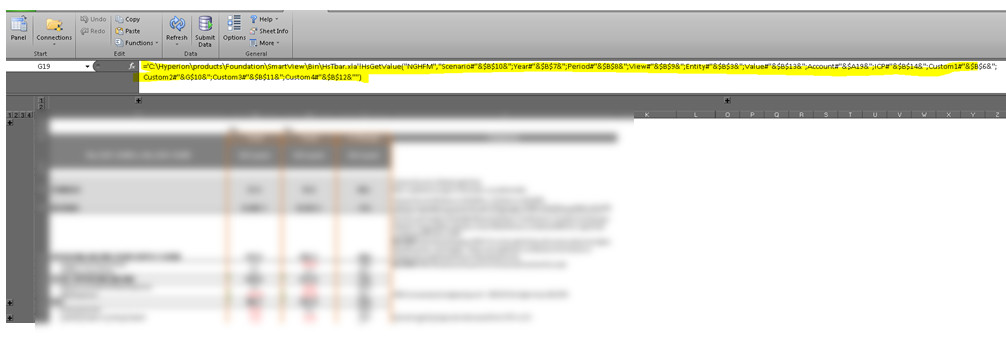
Previously, we will teach users to solve this issue by two ways.
- Use replace function at Excel to replace “C:HyperionProductsFoundationSmartViewBinHsBar.xla” with blank
- At “Edit Link” window, select the path for HsBar.xla
The above two ways are work but not that user-friendly. At 11.1.2.3.504 version SmartView, you will get “Fix Links” button under “Functions”. This button can fix above issue. After clicked this button, the formulas will back to normal and user can refresh data from HFM.